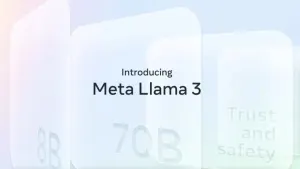Snapchat stories are a great way to share a bunch of images at once, especially if you’re on vacation and want your friends to know what you’ve been doing for the past 24 hours.
The good thing is, Snapchat stories aren’t limited to one image or video, and you can continuously keep adding media to create an entire album of your snaps that lasts no longer than 24 hours. How do you do it? As it turns out, quite easily.
1. Take a photo or video
Take a photo or video with Snapchat as you normally would. Add text by tapping on the image, which you can change with the ‘T’ symbol in the top right corner, or add a filter by swiping left. Don’t forget to set the timer for your photo or video.
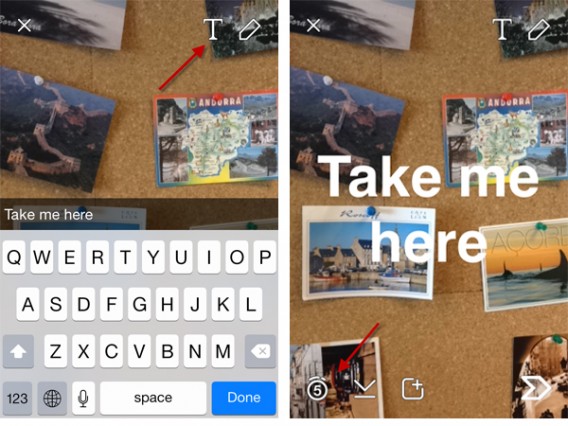
2. Add to story
You can add an image or video to your story in two different ways.
If you want to automatically add it to your story, click the box with the ‘+’ at the bottom left of the screen. You’ll get a warning message asking if you want to add the image to your timeline. Hit Add and it’ll go directly to your story.
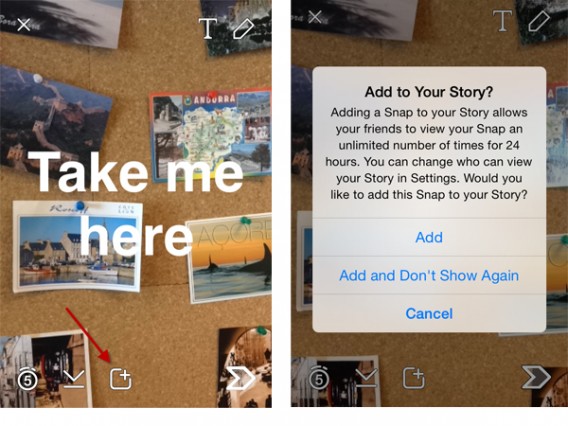
You can also add an image by clicking the ‘next’ arrow and then checking the My Story box from the Send To… menu.

Once you’ve added a photo to your story, it’ll be available in the My Friends list for all of your contacts to see.
3. Add more snaps
If you want to add another photo or video to your story, follow the same steps as above. The snap will be added to the end of your story so that when a friend holds down on your name to see your story, they’ll get a loop of all the images you’ve added. The countdown in the top right hand corner of the screen tells you how long the entire story lasts.
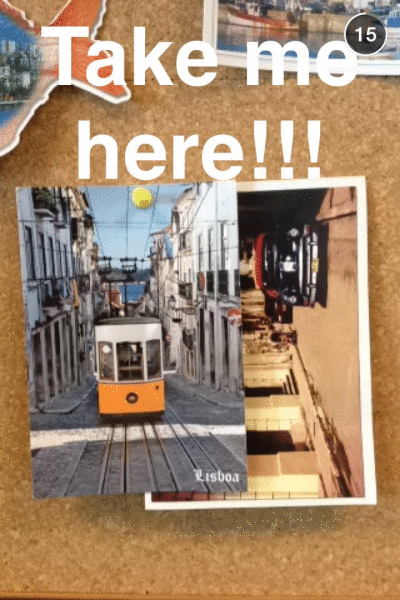
Once your friends have viewed your story, it’ll be moved from the Recent updates section. If your friends want to view your story again, they’ll have to scroll down and find your name in their My Friends list.
4. Edit your story
If you’ve accidentally added a snap to your story that you wish you hadn’t, you can actually delete videos or images from your story. Simply go to your My Friends list, and click on your name.
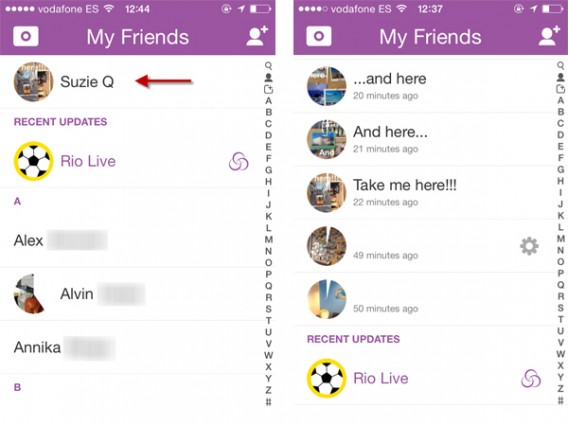
Once you click, you can scroll down and see a list of all the images you’ve added to your story. Simply tap on an image, and the gear icon will appear on the right. Click on it, where you’ll get the option to either save the photo to your gallery, or delete it from your story.
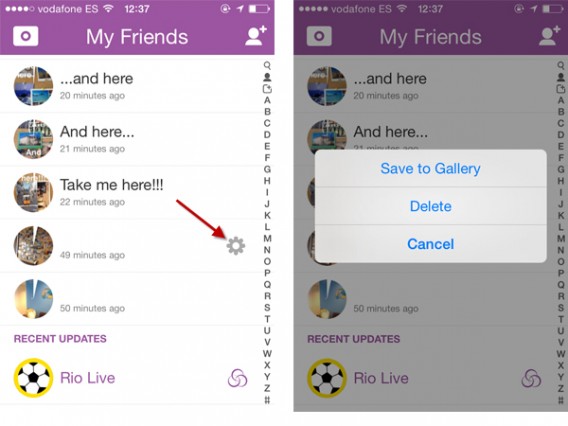
Unfortunately, there’s no way edit or change the order of photos as they appear in your story.
Tell your story
There appears to be no limit to the number of images or videos you can add to your Snapchat story, but be mindful of the amount of time you choose to make each image last on screen, and don’t forget that after 24 hours, the album will disappear. Make sure you save any images you want to keep from your own story, as demonstrated in step 5 above.
Unlike sending regular snaps, adding images to My Story lets you curate your images a bit more, and it’s a great way to visually tell your friends where you’ve been the past 24 hours.
If you want even more Snapchat, make sure to check out our tutorial on using Snapchat video on iOS and Android.